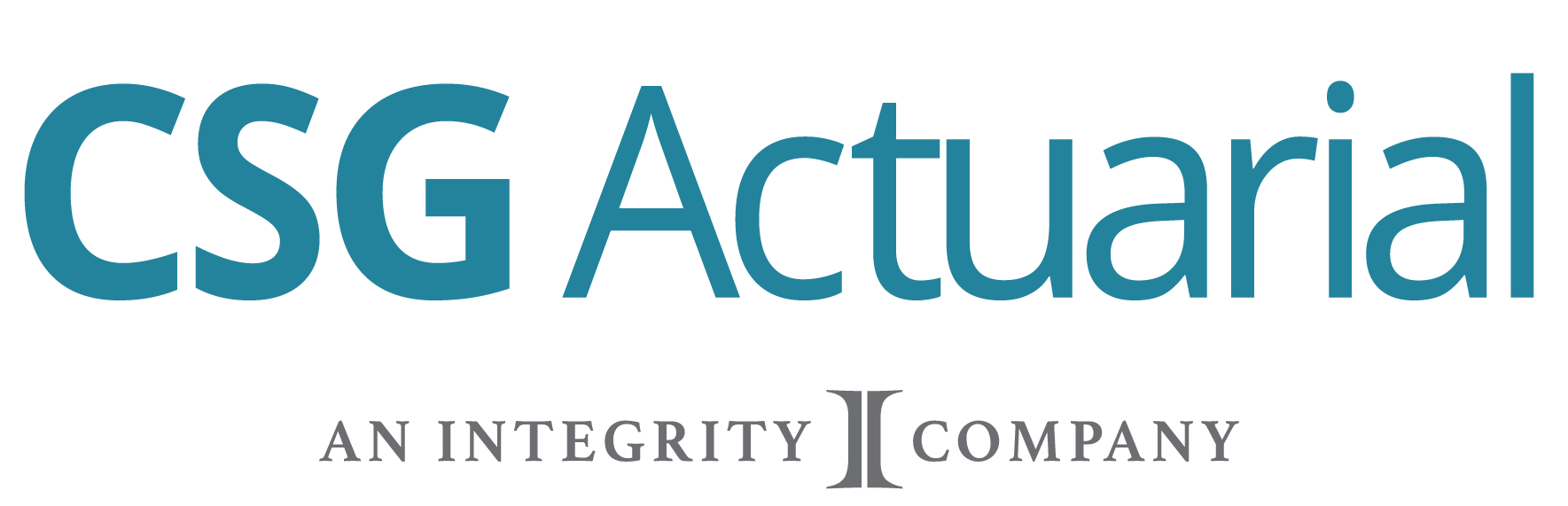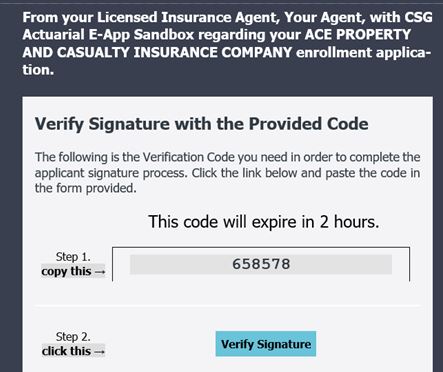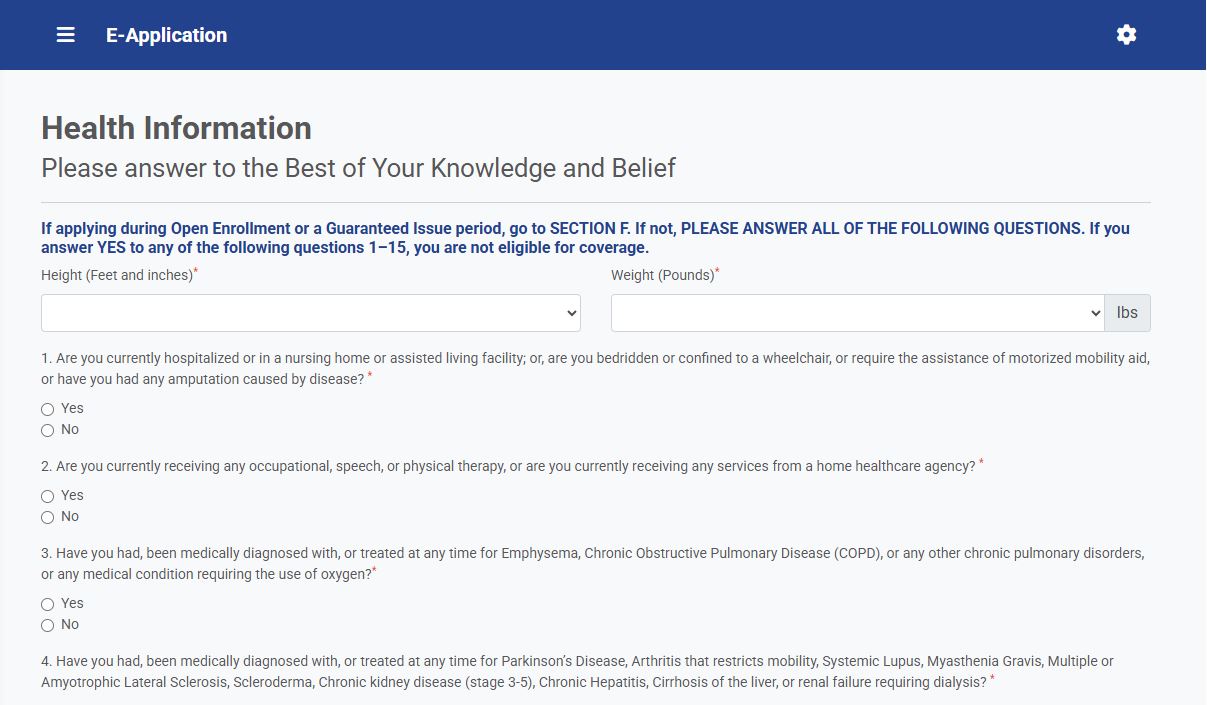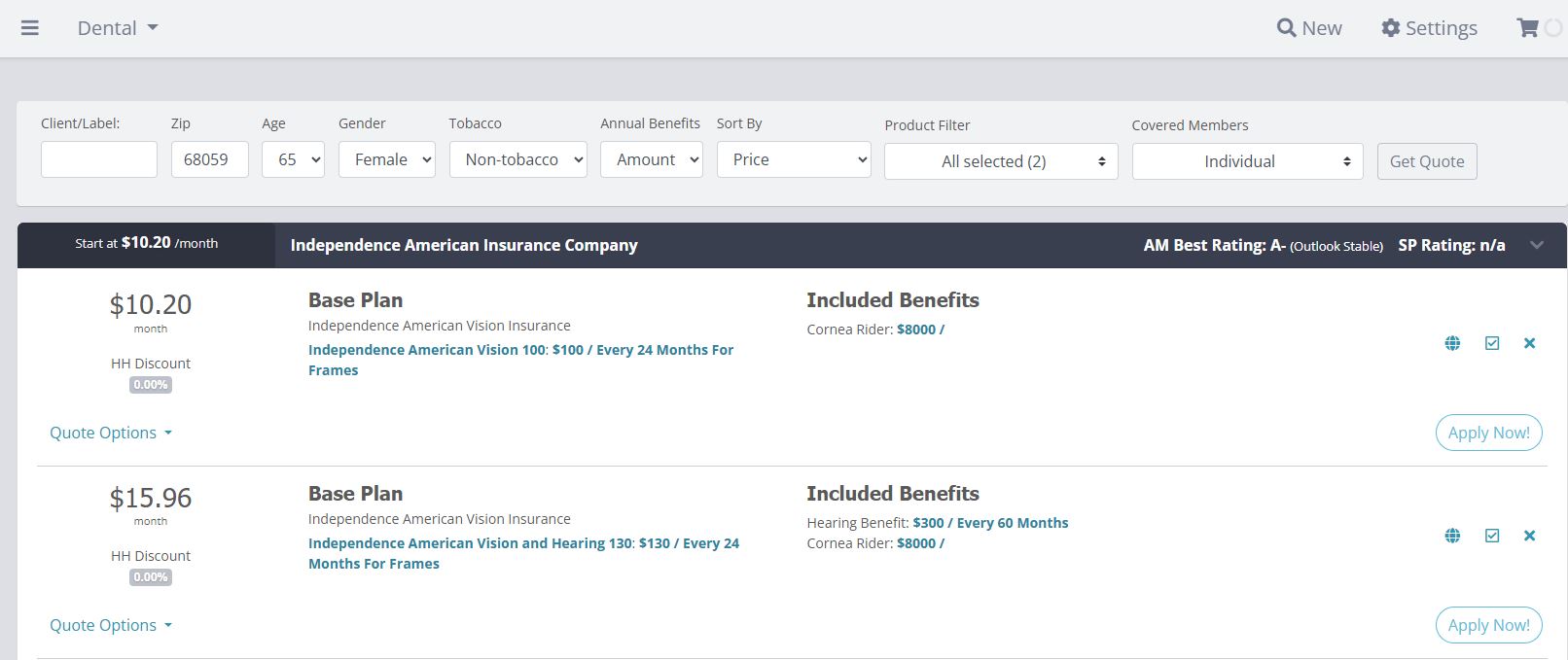E-Application Guide
Learn one, learn them all. Multiple carriers offer a standardized application to easily submit business- all on one platform.Review the following information and watch the carrier-specific tutorials to get up to speed with how you can easily quote and then submit business through the CSG system. Submit the applications directly to the carriers, ensuring writing business is easier than ever. CSG e-application support is immediately notified of submission errors. DO NOT RESUBMIT APPLICATION until notified by a support individual. CSG will notify you by email or phone for next steps. CSG will resubmit the application on your behalf if submission failure is due to server/connection failure.
Contact E-Application Support for immediate assistance while completing an application:
Call 855-861-8776
email: eappsupport@csgactuarial.com
Monday – Friday 8 am to 5 pm Central Time
Multiple Carriers
Utilize the CSG e-application system for these carriers and product lines. Click on the company name for an in-depth video to see how to easily complete and send applications directly to the carrier from within the CSG quoting system.- All applications are automatically saved and stored as you complete each page. Access your saved applications from your CSG application dashboard.
Application Highlights
Electronic applications can be accessed on the CSG APP inside Integrity’s MedicareCENTER, your FMO's portal or the carrier's Agent Portal.
Contracting Requirements
• An agent must be contracted with the carrier to submit an application.
• The first time an agent clicks “Apply Now” on the quote results page, they will be required to validate with the individual carrier’s Agent ID or NPN (each carrier specifies the correct number to enter). The system will automatically validate the ID and save it for future applications.
• If newly contracted, allow 24 hours to validate ID.
• If the agent’s number cannot be validated, the agent must contact their upline or carrier.
• If the agent is contracted with the carrier, but not appointed in a particular state with the carrier, states that allow just-in-time appointments will allow the agent to submit an application.
• An agent can change their Agent ID for a carrier in the Settings portion of the E-App Dashboard.
Application Signatures
• Applicant Provides Identifying Information: Applicant’s Mother’s Maiden Name and Last 4 Digits of Applicant’s Social Security Number. In-person only.
• Email Signature Link: In-person or remote
• Text Signature Link: In-person or remote
• Wet Signature: Selected in Method of Payment Section. Agent prints filled out PDF application. Applicant and Agent sign the paper application. Agent sends paper application to carrier.
Application Status – status can be found on carrier’s website after application is signed and submitted
• Incomplete: Application started but not completed/submitted. Applications pending applicant signature are considered incomplete.
• Submitted: Application submitted to the carrier.
• Submission Failed: Application failed to submit to carrier either due to errors in the application or CSG or Carrier Server/Connection issues.
Method of Payment
• All carriers (except Allstate): the premium amount will be updated in real-time when the household discount section, date of birth is changed or plan type is updated.
• United Healthcare: premium amount does not remove the EFT charge. The household discount will be adjusted after application submission and UHC verifies the household data.
Open Enrollment vs Guarantee Issue status
• All carriers (except ACE): on the Select Undewriting Situation page – for birthday or anniversary rule states mark your situation at Open Enrollment. For ACE applications – please select Guarantee Issue for these special enrollment situations.
Additional Demonstrations
Full Demonstration - Medicare Supplement
Learn one carrier, learn them all. Learn how to easily submit an application on CSG’s STANDARDIZED platform – start to finish.
Signature Options
CSG’s e-application accepts multiple signature options that may vary by carrier. Watch how to submit an application using the applicant’s identifying information and email signature link.
Underwriting
CSG’s platform underwrites in real-time and will notify the agent if there are discrepancies between the underwriting type selected and the information entered. The system will inform the agent on what needs to be adjusted for the application to be submitted and/or accepted. “This applicant MAY not be issued coverage”: this message may appear if you answer Yes to any of the health questions on an underwritten application.
Full Demonstration - Dental/Vision
Watch how quick and easy it is to submit a Dental and/or Vision application on the E-Application Platform.